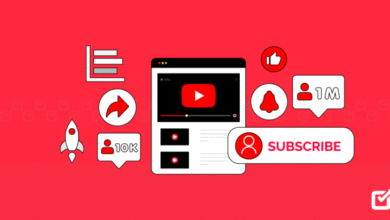Folder Lock Software Reviews, Best Picks, And How To Use It The Right Way (Windows, Mac, Zip, USB)
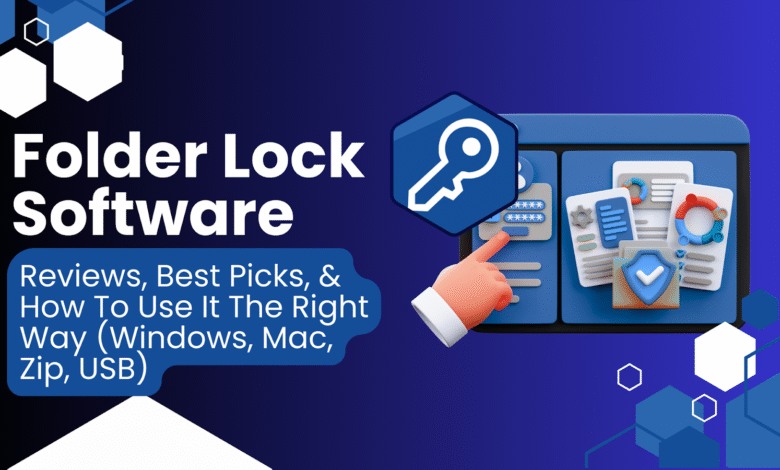
Quick answer first
You want a working, step by step way to lock folders, encrypt files, protect USB drives, and keep your day to day simple. The most complete one stop option on Windows is Folder Lock. It combines quick folder locking with on the fly AES 256 encrypted “Lockers”, stealth mode, file shredder, and portable drive protection in a single app. It uses folder based virtual drive encryption that grows with your data, so you don’t babysit container sizes.
Prefer built ins or free tools? Use BitLocker for drives and EFS for files on Pro or Enterprise, 7 Zip for free AES 256 archives on any edition, and on macOS use Disk Utility encrypted disk images and Finder’s Encrypt for external drives. All methods with clear tutorials are below, plus fixes for the most common “it won’t work” problems.
Why you’re here
You searched for “add password to a folder”, “can a folder be password protected”, “best folder lock software”, and similar phrases. Here’s the truth in one line: Windows and macOS don’t add a native password prompt to a normal folder. What you really want is encryption or a vault that opens with a password. That’s exactly what Folder Lock and the built in tools provide, in different ways.
What “password protecting a folder” really means
Lock/hide stops casual browsing but may not scramble the bytes on disk.
Encryption scrambles content and requires a key or password to read it.
- Folder Lock can do both: quick lock/hide and AES 256 encrypted Lockers you mount and use like a drive. Its Lockers expand automatically as you add data.
- Microsoft EFS encrypts files and folders on NTFS for your account.
- BitLocker and BitLocker To Go encrypt full disks and USB drives.
- 7 Zip creates strong AES 256 archives and can hide filenames inside the archive
- macOS uses encrypted disk images for folder like protection and can Encrypt external drives from Finder.
Quick picks by scenario
| Goal | Platform | Best method |
| Lock a folder fast on your PC | Windows | Folder Lock “Lock Folders” or make an encrypted Locker |
| Encrypt a working folder you open daily | Windows Pro or Enterprise | EFS (account bound) |
| Full drive or USB protection | Windows Pro, Enterprise, Education | BitLocker and BitLocker To Go |
| Free strong protection on any Windows edition | Windows | 7 Zip AES 256 archive with Encrypt file names |
| Create a password protected “folder” | macOS | Disk Utility encrypted disk image (.dmg) |
| Encrypt an external drive without extra apps | macOS | Finder → Encrypt drive |
| Add a password to a PDF | macOS | Preview → Export → Permissions → Require password |
Citations: product and official docs for each workflow.
Folder Lock review at a glance
What it is
A Windows suite that lets you lock/hide folders, create AES 256 encrypted Lockers that mount like drives, shred files, clean traces, run in stealth, and protect portable media. It uses folder based on the fly virtual drive encryption that grows with your data.
Why it stands out
- One app covers day to day needs without juggling EFS keys, BitLocker recovery, 7 Zip options, and third party shredders.
- Lockers feel like a normal drive, so you work inside them and close when done.
- Stealth and shredder help when privacy is urgent.
Honest limits
- Windows only. If you split time with macOS, you’ll still use Disk Utility for Mac vaults.
- You must remember your master password and any stealth hotkey you configure. No password means no access. (Same reality with 7 Zip, BitLocker, EFS, and Preview.)
Tutorials: working methods you can copy today
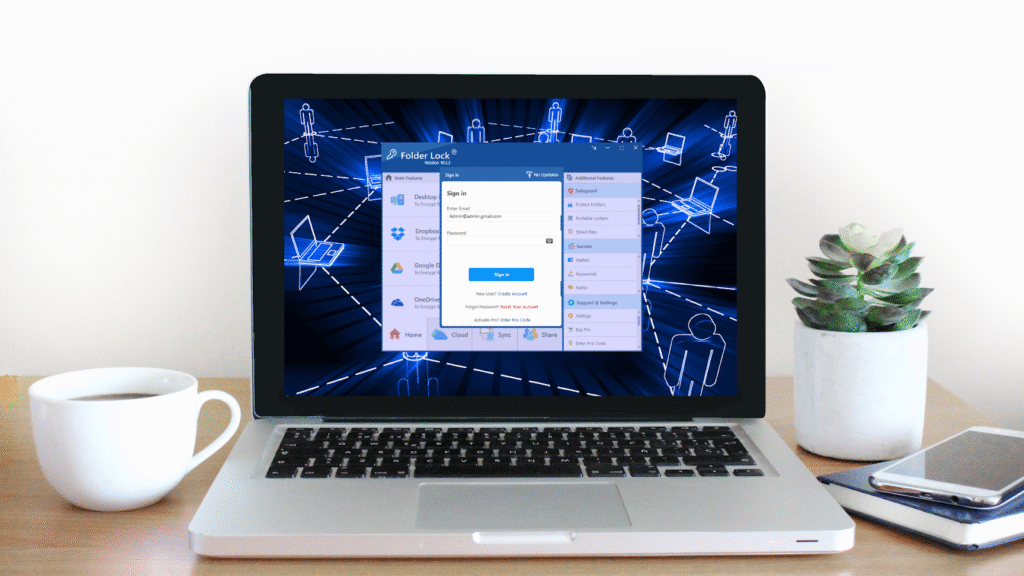
A) Folder Lock on Windows
Lock a folder in seconds
- Install Folder Lock and set a master password.
- Open Lock Folders. Drag in the folder.
- Toggle Lock or Hide. The folder vanishes from normal browsing until you unlock it.
Create an encrypted Locker (AES 256)
- Open Encrypt Files → Create Locker.
- Name it and set a strong password.
- Mount the Locker. It appears like a drive.
- Move files in. Close the Locker when done to re encrypt.
Folder Lock’s lockers expand automatically as data grows.
Use the extras
- Shred files you no longer need.
- Clean History to remove traces.
- Stealth Mode to hide the app until you use the hotkey.
Troubleshooting
- Can’t find a locked folder → open Folder Lock → Lock Folders to check status. If Stealth is on, use your hotkey to reveal the app.
- Forgot master password or stealth hotkey → follow vendor recovery guidance for your license. Keep records safe.
B) Encrypt files and folders with Windows EFS (Pro or Enterprise)
What it does
Encrypts files/folders on NTFS and ties access to your account/certificate. Ideal for same PC privacy.
Steps
- Right click item → Properties → Advanced.
- Check Encrypt contents to secure data → OK → Apply.
- When Windows offers to back up your encryption key, do it and store the backup safely.
Notes
- Moving EFS files to FAT32 or exFAT strips encryption. Keep them on NTFS or wrap them in a 7 Zip archive first.
- Windows Home lacks EFS. If the checkbox is missing, that’s normal.
Fix it fast
- EFS greyed out → either Windows Home or the feature is disabled. Admins can re-enable with fsutil behavior set disableencryption 0, then reboot. Otherwise use 7-Zip or Folder Lock.
C) BitLocker and BitLocker To Go (drives and USB)
What it does
Full drive encryption for internal disks and removable media. Available on Pro, Enterprise, and Education.
Turn on BitLocker for a drive
- Open BitLocker Drive Encryption.
- Next to the target drive, select Turn on BitLocker.
- Pick unlock method and back up the recovery key.
- Start encryption and keep working while it runs.
Encrypt a USB stick with BitLocker To Go
- Insert USB → Manage BitLocker.
- Under Removable drives, select Turn on BitLocker.
- Set a strong password, save the recovery key, and start.
Fix it fast
- BitLocker not available → you’re likely on Windows Home. Use Folder Lock’s Locker or a 7 Zip archive on the stick.
- Can’t unlock on another PC → try another port and re enter password. Use the recovery key as a fallback.
Related
Some Windows 11 devices ship with device encryption enabled by default. You can manage it in Settings if supported by your hardware.
D) 7 Zip encrypted archives (free and strong)
Why people love it
Free, strong AES 256, and can hide filenames inside the archive so nothing leaks.
Steps
- Install 7 Zip.
- Right click files or a folder → 7 Zip → Add to archive…
- Set Archive format to 7z.
- Under Encryption, pick AES 256, enter a long password, and check Encrypt file names.
- Click OK.
Notes
Windows’ built in ZIP can’t add a password. Use 7 Zip or another archiver.
Fix it fast
- File names show without a password → you used ZIP or forgot Encrypt file names. Use 7z plus that checkbox.
E) macOS encrypted disk images the correct way to “password a folder”
What it does
macOS doesn’t password a normal folder directly. Instead, make an encrypted disk image (.dmg) from a folder. Mount it when needed, enter the password, work inside, then eject.
Create a disk image from a folder
- Open Disk Utility.
- File → New Image → Image from Folder.
- Choose the folder.
- Pick read/write and AES encryption.
- Set a strong password and save.
Create a reusable blank encrypted vault
- Disk Utility → File → New Image → Blank Image.
- Choose APFS (Encrypted) or Mac OS Extended (Journaled, Encrypted) and a size.
- Set a password. Mount to use.
Fix it fast
- Can’t add files to the image → you created a compressed read only image. Recreate as read/write.
F) Encrypt an external drive on a Mac
Encrypt in place from Finder
- In Finder sidebar, Control click the drive.
- Choose Encrypt “[drive]”.
- Set a password and hint. The drive encrypts.
Encrypt by erasing and formatting in Disk Utility
- Disk Utility → View → Show All Devices.
- Select device → Erase.
- Scheme GUID Partition Map and format APFS (Encrypted) or Mac OS Extended (Journaled, Encrypted).
- Set a password and proceed.
G) Add a password to a PDF on macOS with Preview
- Open the PDF in Preview.
- File → Export.
- Click Permissions, enable Require Password To Open Document, set the password, save.
H) Make a password-protected ZIP on a Mac with Terminal
Finder’s “Compress” can’t add a password. Use Terminal:
zip -er MyArchive.zip MyFolder
The -e flag turns on encryption, -r includes subfolders. Enter and verify the password when prompted.
Troubleshooting cookbook
| Problem | Fix |
| EFS checkbox missing | You’re likely on Windows Home or EFS is disabled. Re enable with fsutil behavior set disableencryption 0 then reboot, or use 7 Zip or Folder Lock. |
| Lost access after moving EFS files to USB | EFS works on NTFS and is account bound. Copying to FAT/exFAT drops encryption. Keep files on NTFS or place them inside a 7 Zip AES 256 archive first. |
| BitLocker not available | Use Folder Lock Lockers or a 7 Zip encrypted archive. BitLocker requires specific Windows editions. |
| Windows ZIP has no password option | That’s expected. Use 7 Zip. |
| 7 Zip shows filenames without asking for password | Use format 7z and Encrypt file names. |
| Disk image opens but won’t let me add files | You chose a compressed read only image. Create a read/write encrypted image instead. |
| External drive on Mac shows no Encrypt option | Reformat as APFS or HFS+ and try again, or use Disk Utility to create an encrypted volume. |
| Folder Lock hidden and I can’t open it | Stealth is on. Use your stealth hotkey to reveal the app and unlock. Keep the hotkey documented. |
| Forgot a password | BitLocker and EFS depend on recovery keys you saved. 7 Zip and Preview protected PDFs won’t open without the password. Folder Lock has its own recovery options depending on license. Store credentials offline. |
Ransomware layer you should not skip
Encryption for privacy doesn’t stop ransomware from garbling live files. Add two simple defenses:
- Microsoft Defender Controlled folder access to block untrusted apps from changing protected folders.
- OneDrive versioning and “Restore your OneDrive” so you can roll back a mass change window. Pausing OneDrive during an incident prevents syncing junk.
These are recovery grade airbags. They sit next to Folder Lock, BitLocker, and EFS rather than replacing them.
Best pick comparisons
Folder Lock vs Windows built ins
| Task | Folder Lock | EFS | BitLocker |
| Quick lock/hide on same PC | Yes | Not the goal | Not the goal |
| Live encrypted workspace | Yes, AES 256 Locker | Encrypts files for current account | Full disk only |
| USB drive protection | Yes (portable options) | No | Yes, BitLocker To Go |
| Shredder/history cleaner/stealth | Yes | No | No |
| Skill needed for setup | Low | Medium (keys, NTFS only) | Medium (keys, edition limits) |
Citations: features and crypto model.
Folder Lock vs free tools
| Scenario | Folder Lock | 7 Zip |
| Work daily inside a secure “folder” | Locker mounts like a drive | Archive/unarchive cycle |
| Hide filenames | Locker is opaque when closed | Yes if 7z + Encrypt file names |
| Cost | Commercial | Free |
Citations.
Buyer notes for Folder Lock
- What you get: AES 256 lockers, lock/hide, stealth, shredder, and extras designed for privacy on Windows.
- Who it suits: Creators, consultants, students, small teams that want fewer tools to manage and predictable workflows.
- How to test: Start with a small Locker, copy a few folders, close the Locker, verify nothing opens outside the app, then mount and confirm file integrity.
- What to pair with it: Defender Controlled folder access and OneDrive versioning for rollback, plus a password manager for your vault and key backups.
Real world playbook
- Shared family PC
Use Folder Lock to lock personal folders when you step away. Put tax and ID scans inside an encrypted Locker. Turn on Defender Controlled folder access to limit damage from unknown apps. - Freelancer handing a laptop to a client
Keep project files inside a Locker. Close the Locker before sharing the device. Keep a small “demo” Locker for content you actually intend to show. - USB handoffs
On Pro or Enterprise, use BitLocker To Go for the stick. On Home, store deliverables inside a 7 Zip AES 256 archive on the stick. - Mac and Windows mix
Use Folder Lock on Windows and a Disk Utility encrypted image on Mac. Keep passwords unique and stored in your password manager.
Step by step library (copy this when you need it later)
Windows lock with Folder Lock
- Install Folder Lock and set master password.
- Lock Folders → drag in target folder → toggle Lock or Hide.
Windows encrypted Locker in Folder Lock
- Encrypt Files → Create Locker → set password.
- Mount, copy files in, close Locker when done.
Windows EFS right click encryption
- Properties → Advanced → Encrypt contents to secure data → Apply.
- Back up your EFS key.
Windows BitLocker drive and BitLocker To Go
- Manage BitLocker → Turn on BitLocker → choose unlock method → back up recovery key → start encryption.
Windows 7 Zip free AES 256
- 7 Zip → Add to archive → format 7z → AES 256 → Encrypt file names → OK.
macOS encrypted “folder” with Disk Utility
- Disk Utility → File → New Image → Image from Folder → read/write + encryption → set password.
macOS encrypt an external drive
- Finder sidebar → Control click drive → Encrypt → set password.
macOS password a PDF in Preview
- File → Export → Permissions → Require password → save.
macOS password-protected ZIP in Terminal
- zip -er Secure.zip MyFolder → enter password twice.
Why Folder Lock is our best pick for most Windows users
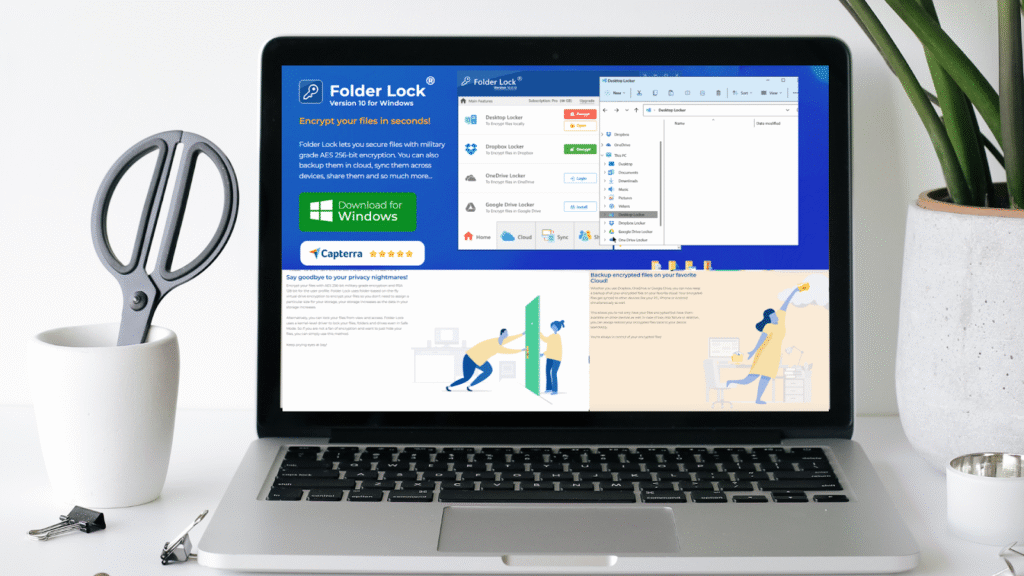
- Coverage: locking, AES 256 vaults, shredder, history cleaner, stealth, portable drive options. One tool, one master password.
- Ease: Lockers mount like drives, so daily work feels normal.
- Fewer mistakes: No juggling EFS certificates, BitLocker keys, and separate shredders.
- Works on Home: 7 Zip is free, but Folder Lock gives you a live workspace rather than an archive workflow.
If you’re advanced and already comfortable with EFS, BitLocker, and 7 Zip, you can stitch them together. For everyone else, Folder Lock is faster to live with.
FAQs
- Can I add a password to a Windows folder without extra software
No. Windows doesn’t add a password prompt to a normal folder. Use EFS for encryption on Pro/Enterprise, or use Folder Lock or 7 Zip. - Is Folder Lock real encryption or just hiding
Both. You can do quick lock/hide or work inside AES 256 encrypted Lockers that mount like drives. - What’s the best free method on Windows Home
7 Zip with AES 256 and Encrypt file names. It’s strong and free. Windows’ built in ZIP can’t add a password. - Does BitLocker protect individual folders
It protects the entire drive. For single folders, use EFS or Folder Lock’s Locker. - How do I password protect a folder on Mac
Create an encrypted disk image from that folder in Disk Utility. Mount it when needed. - How do I encrypt a USB drive
On Pro/Enterprise/Education, use BitLocker To Go. On Home, place content in a 7 Zip AES 256 archive or a Folder Lock Locker on the stick. - Can I password protect a PDF on Mac without Adobe
Yes, in Preview using Export → Permissions → Require password. - I turned on EFS but the option disappeared
You might be on Windows Home or the feature is disabled. Re enable with fsutil behavior set disableencryption 0 and reboot, or switch to 7 Zip or Folder Lock. - Are OneDrive or Dropbox enough on their own
They encrypt in transit and at rest, but that doesn’t add a local folder password on your PC. Combine local encryption with safer sharing settings. - Will encryption stop ransomware
No. Encryption protects privacy, not integrity. Add Defender’s ransomware protections and keep versioned backups for fast restore. - What if I forget a password
BitLocker and EFS need recovery keys you saved earlier. 7 Zip and Preview protected PDFs can’t be opened without the password. Folder Lock offers its own recovery options depending on license. Keep credentials offline and tested. - Is Folder Lock good for external hard disks
Yes. Use a Locker stored on the external drive for a live encrypted workspace and the shredder to clean traces left elsewhere. - What’s safer: EFS or a Locker
Both are strong when configured well. EFS ties to your account and NTFS. A Locker is portable within Windows and easy to open and close like a drive. Choose based on workflow. - Does Folder Lock work on Windows 11
Yes. It’s actively marketed for current Windows releases and lists AES 256 lockers and related features on the official page.
Final take
You asked for all working ways to password protect folders and files across Windows, Mac, ZIP, and USB, with copy ready steps and fixes. You have them. If you want a single tool that covers locking, live encryption, portable media, shredding, and stealth with less room for error, pick Folder Lock and create a Locker for anything sensitive. If you prefer built ins or free software, use EFS, BitLocker, 7 Zip, and Disk Utility as shown. Follow the troubleshooting table and you’ll have real, testable protection today.