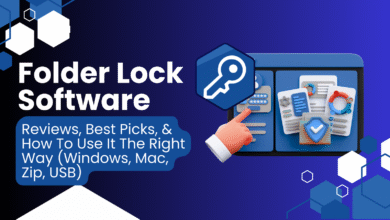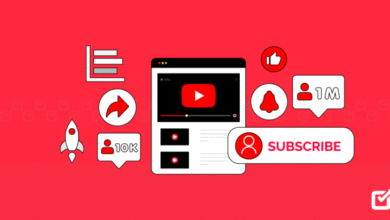Fixing the Errordomain=nscocoaerrordomain&errormessage=could not find the specified shortcut.&errorcode=4

The error message errordomain=nscocoaerrordomain&errormessage=could not find the specified shortcut.&errorcode=4 means your Apple device tried to run a shortcut or access a file, but it was not found. In Apple’s Cocoa framework, error code 4 signals a “no such file” condition, which happens when a shortcut name is wrong, deleted, or unavailable on the device.
Understanding the Error
What NSCocoaErrorDomain Means
Apple uses error domains to group related issues. NSCocoaErrorDomain covers errors from macOS and iOS frameworks such as file handling, app resources, and automation workflows.
-
Domain: NSCocoaErrorDomain
-
Code: 4 = NSFileNoSuchFileError (“file or shortcut missing”)
-
Message: Could not find the specified shortcut
This means the system looked for something usually a shortcut in the Shortcuts app, but the exact item could not be located.
Why You Might See This Error
1. Missing or Renamed Shortcuts
If a shortcut is deleted, renamed, or never synced to the device, any link or automation calling it will fail.
2. Incorrect Shortcut Name in Links or Scripts
Shortcut URLs like
must match the shortcut’s name exactly, including spaces.
3. iCloud Sync Issues
If iCloud syncing for Shortcuts is off, or the device hasn’t synced yet, the shortcut may not be available locally.
4. File Path Problems
Some shortcuts rely on specific file paths. If the file they reference has moved or been deleted, you’ll get the same error.
5. System or App Updates
After a system update, shortcuts linked to older app versions might stop working.
Common Scenarios
-
Home Screen icons for shortcuts that were renamed or deleted
-
Automations running in the background when a shortcut no longer exists
-
Third-party apps calling a shortcut by name that’s not installed
-
Widgets or Siri trying to trigger a missing shortcut
-
Developers using the Shortcuts URL scheme with a typo or outdated name
Step-by-Step Fixes for Everyday Users
Step 1: Check If the Shortcut Exists
-
Open the Shortcuts app
-
Search for the shortcut by its exact name
-
If missing, re-create it or re-import from a backup or shared link
Step 2: Match the Shortcut Name Exactly
If you use a link, automation, or widget:
-
Ensure the name matches exactly (case and spaces matter)
-
Update the link if you’ve renamed the shortcut
Step 3: Turn iCloud Sync Off and On
-
Go to Settings > Apple ID > iCloud
-
Toggle Shortcuts off, wait 10 seconds, then turn it back on
-
Give time for the shortcuts to resync
Step 4: Restart Your Device
A simple restart clears temporary issues and refreshes app states.
Step 5: Fix File Paths Inside the Shortcut
If your shortcut opens a file, photo, or script:
-
Open the shortcut’s edit screen
-
Check each file path or file selection action
-
Replace hard-coded paths with the built-in file picker
Advanced Troubleshooting for Power Users
Reset the Shortcuts App
On iOS: Delete the Shortcuts app, reinstall from the App Store, and re-import shortcuts.
On macOS: Remove the app (if possible), then reinstall from the Mac App Store.
Check Automation Settings
-
In Shortcuts > Automations, verify each automation points to an existing shortcut
-
Remove or update broken ones
Use Terminal on macOS to Locate Files
This can help you confirm if the file or script still exists.
Verify with Console Logs
Developers can use macOS Console to look for NSUnderlyingError with a POSIX code of 2, which means “no such file or directory.”
Preventing the Error in the Future
-
Keep shortcut names consistent and avoid frequent renaming
-
Regularly back up your shortcuts (export to iCloud or save a .shortcut file)
-
Avoid hard-coding file paths use pickers or relative paths
-
Keep iCloud sync turned on for Shortcuts
-
Test shortcuts after major macOS or iOS updates
A Real-World Example
Imagine you have a shortcut called “Resize and Share Photo” tied to a Home Screen icon. You rename it to “Quick Resize,” but the icon still points to the old name. The next time you tap it, your device searches for “Resize and Share Photo,” finds nothing, and shows the NSCocoaErrorDomain code 4 error. Updating the icon’s link fixes the issue instantly.
Conclusion
The errordomain=nscocoaerrordomain&errormessage=could not find the specified shortcut.&errorcode=4 error is essentially a “missing shortcut” message from your Apple device.
By confirming the shortcut exists, matching its name exactly, ensuring iCloud sync is active, and fixing file paths, you can quickly restore full functionality.
Once fixed, maintaining clear naming, regular backups, and good sync habits will keep this error from interrupting your automations again.
FAQs
Q: Is my data lost?
No, this error only means the shortcut or file reference could not be found. Your data is not automatically deleted.
Q: Can I just ignore it?
Ignoring it will stop that specific shortcut or automation from running, so fixing it is best.
Q: Does this affect all my shortcuts?
Not necessarily. Only the ones with missing references or wrong names.